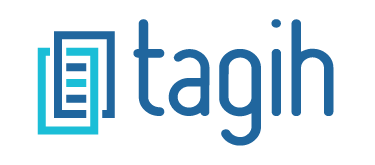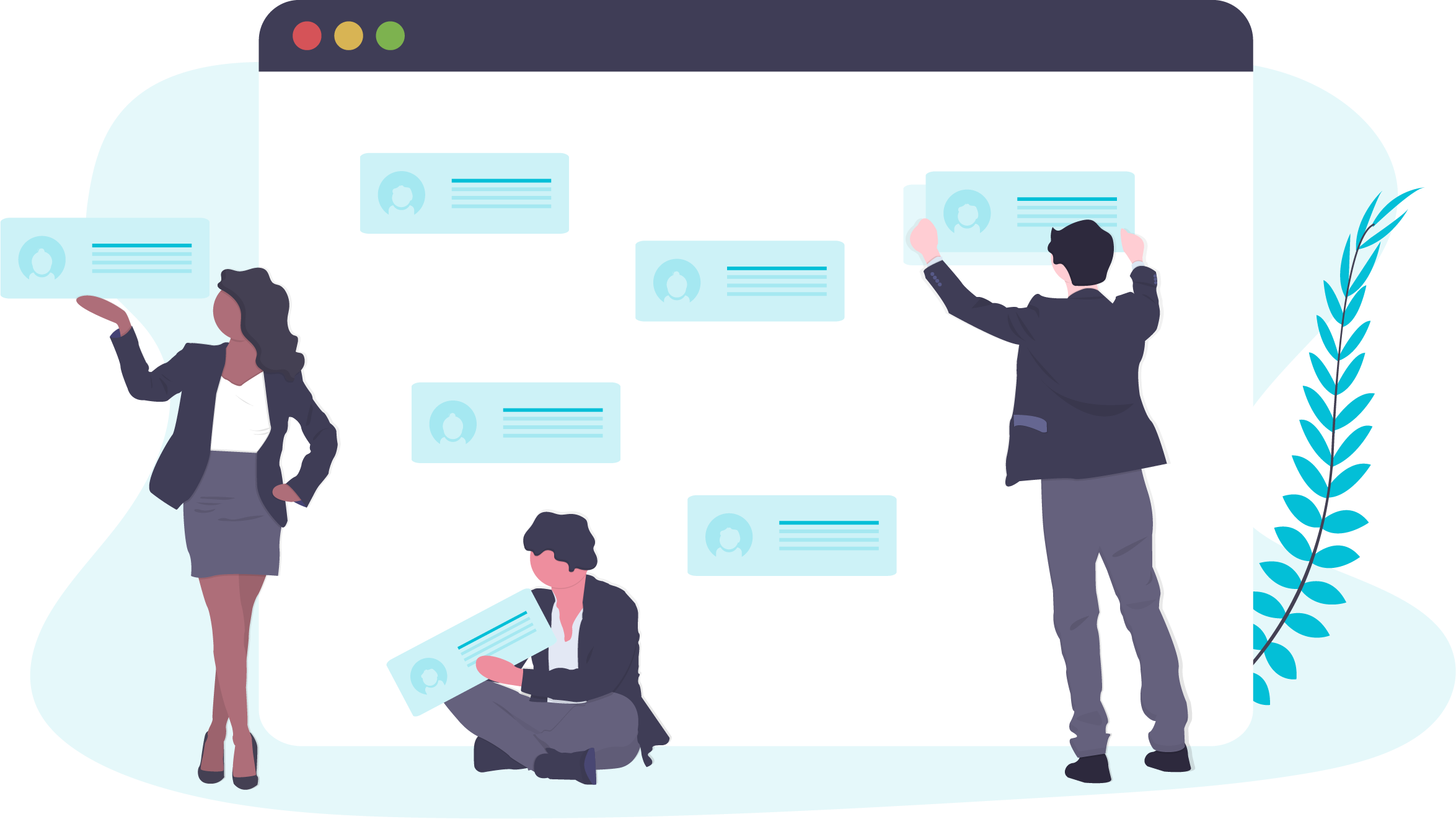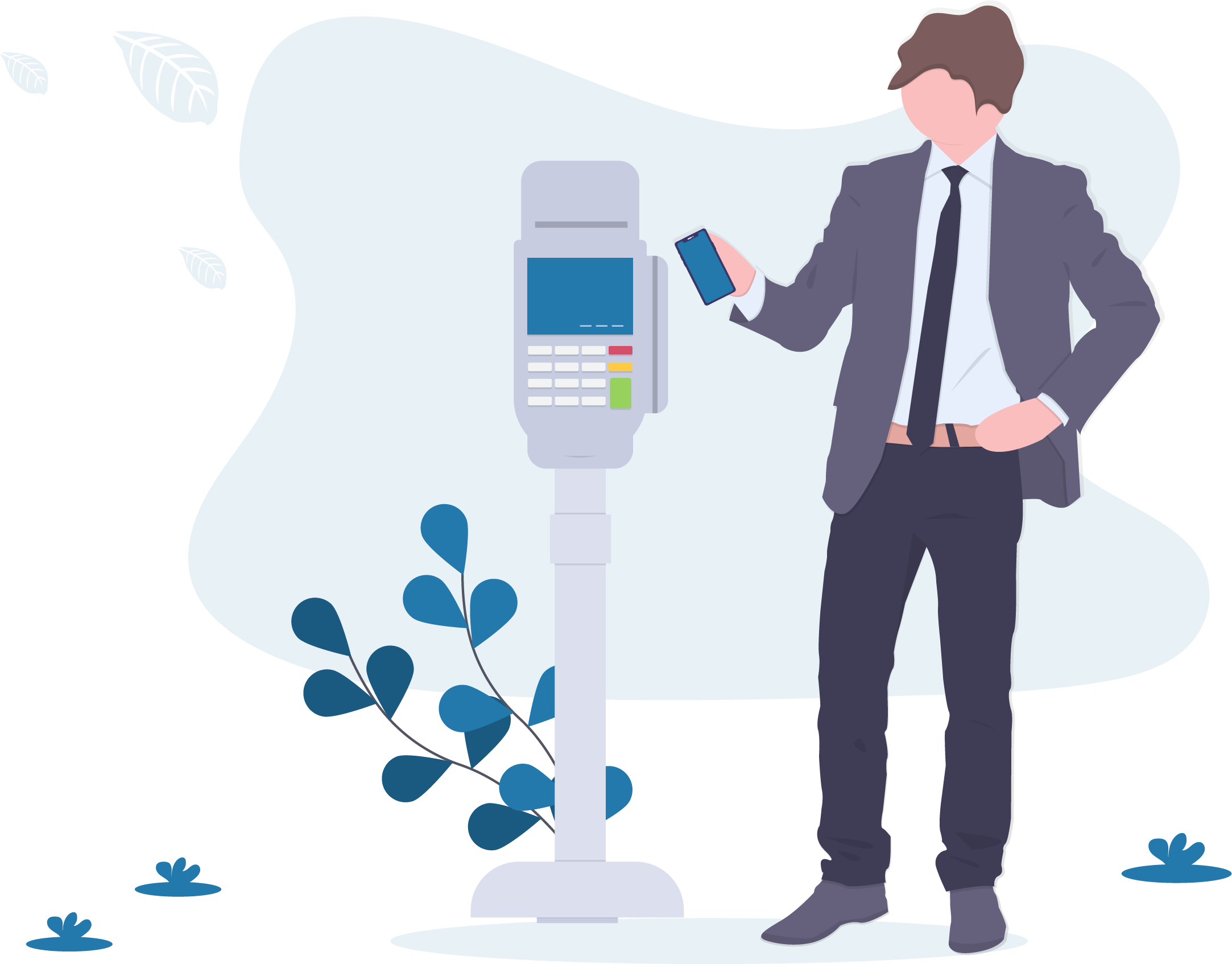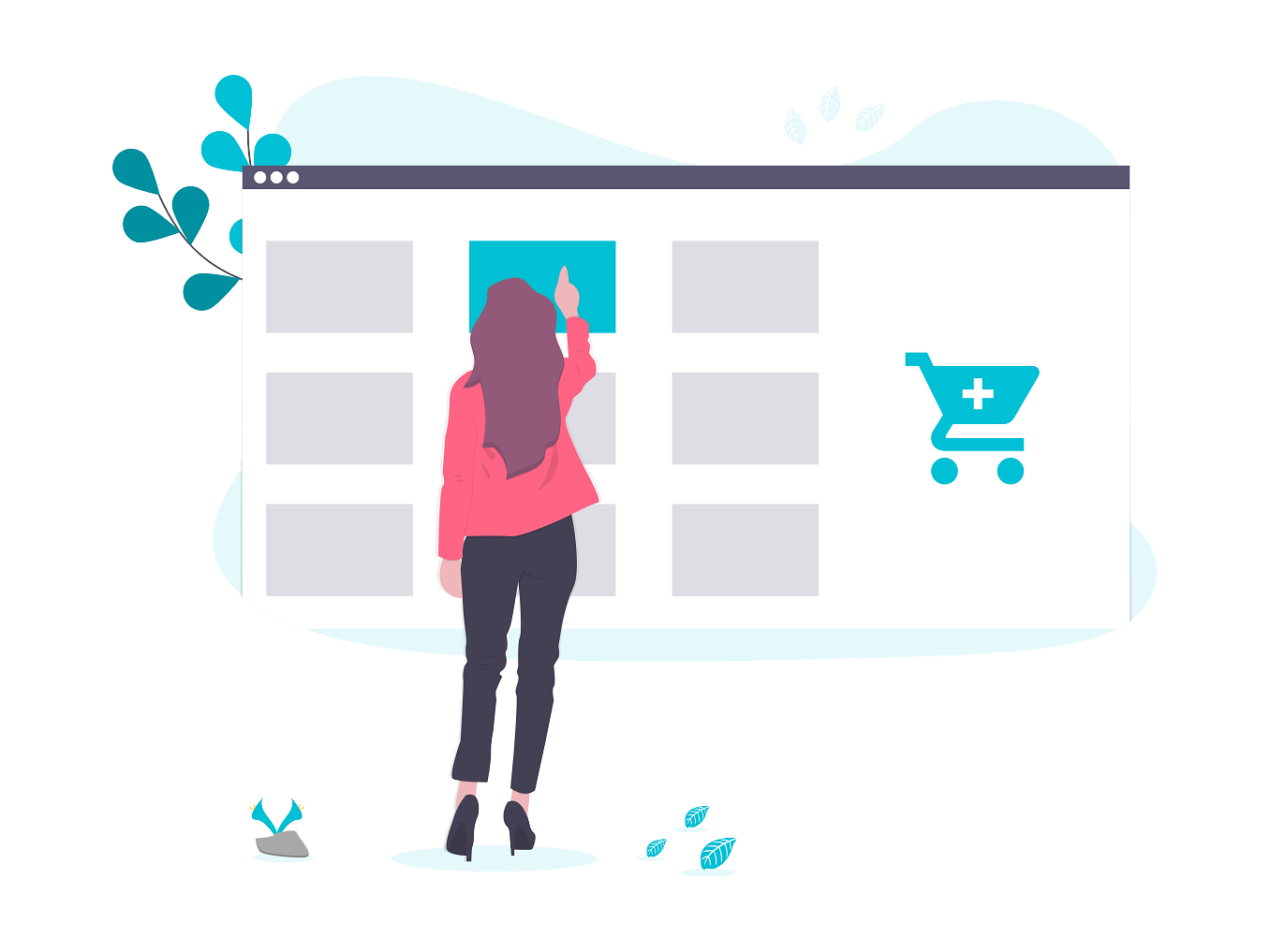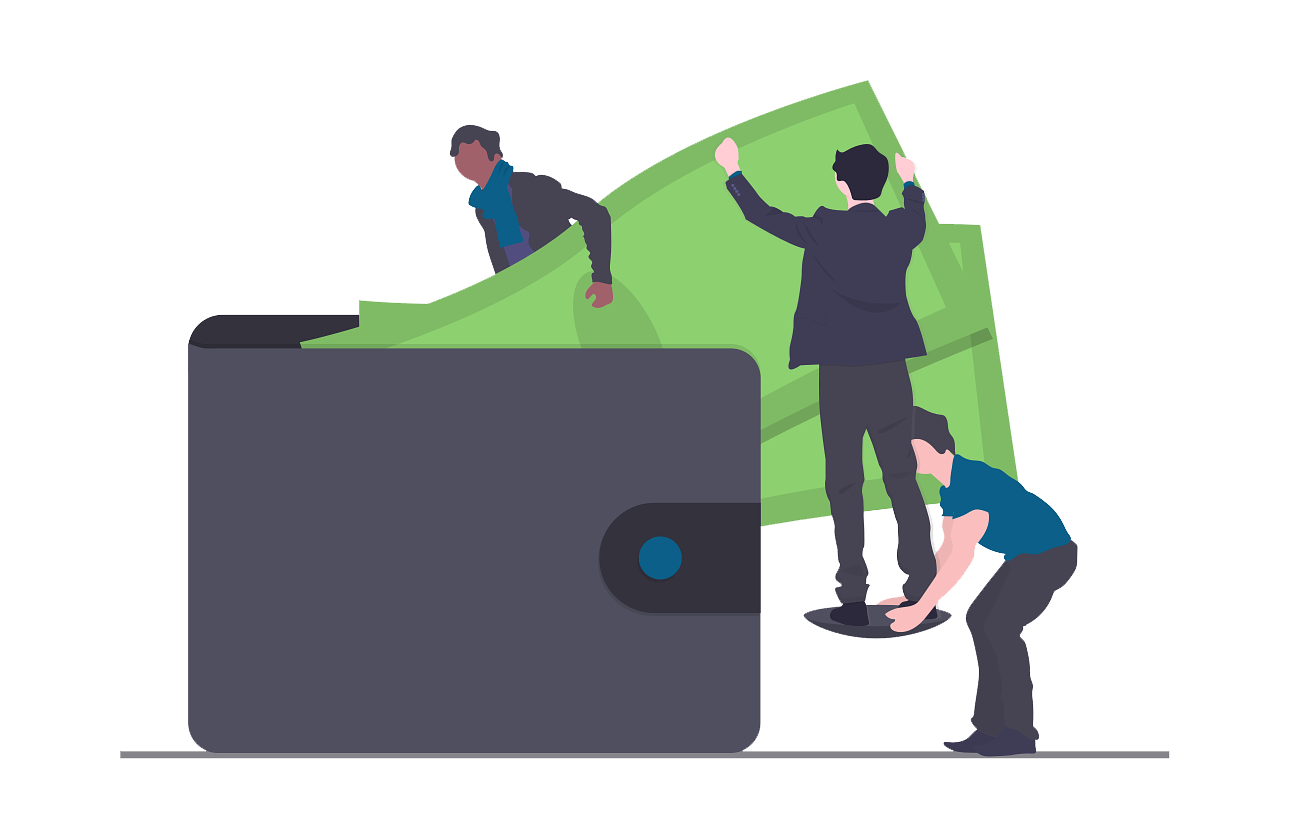Complete features according to business needs, accessible anywhere & anytime
TAGIH.ID is designed to facilitate business mobility, accessible using a Laptop / PC, Tablet, and also Smartphone with easy operation and complete features.
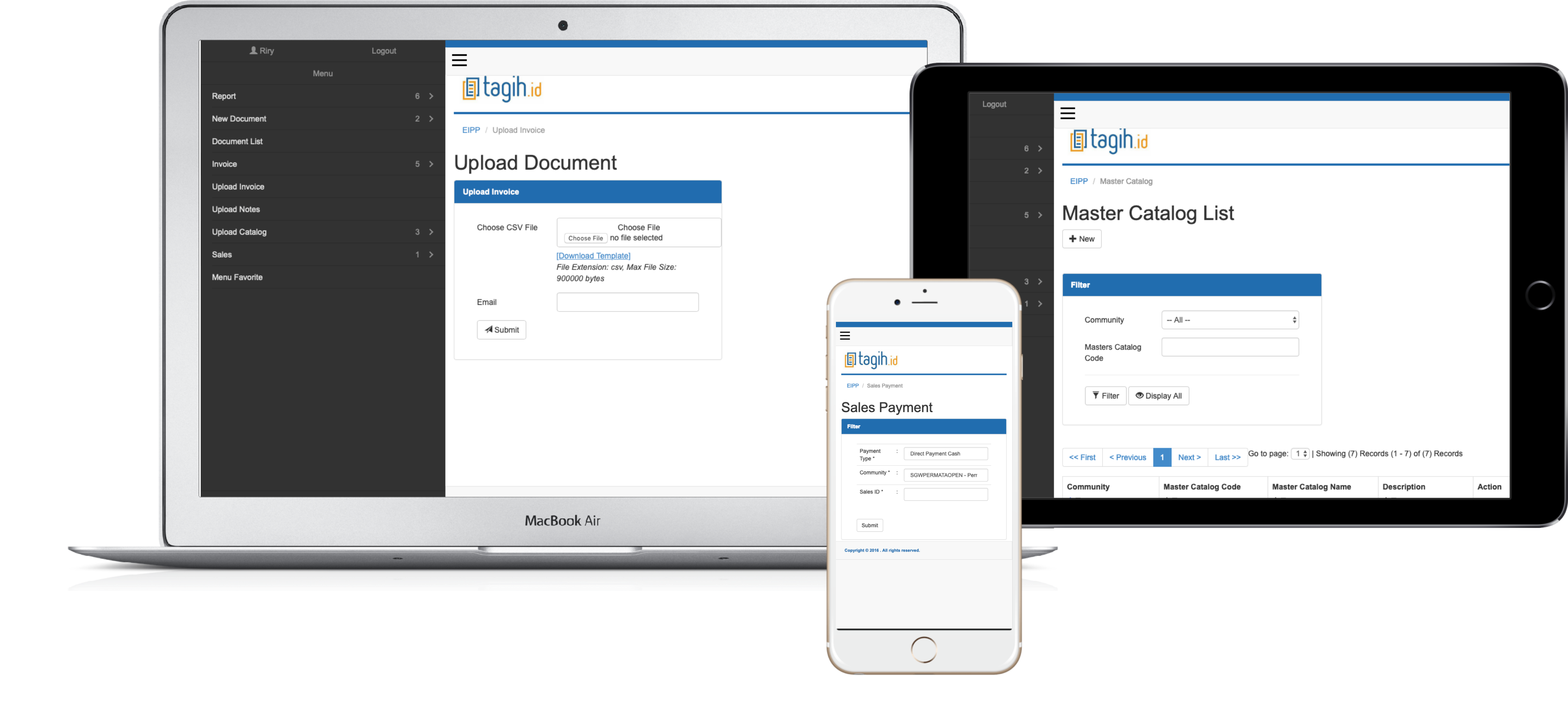
Online Billing Features
Upload Billing Document Easily
Tagih.id provides billing templates that can be downloaded easily, in addition you can fill in billing data in large quantities in one file upload. The uploaded file will be sent to customer e-mails that have been registered and based on the specified time. Tagih.id will also send notifications of successful billing submissions to your company email.
Steps for using Tagih.id
To upload a document, follow the steps below:
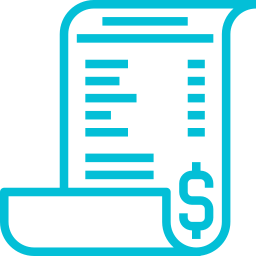
Select menu Upload Invoice
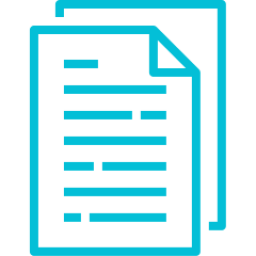
Download to get billing document template
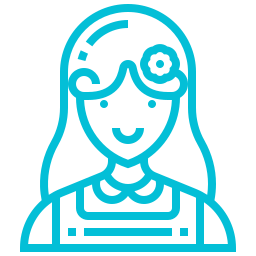
Fill as needed by the merchant
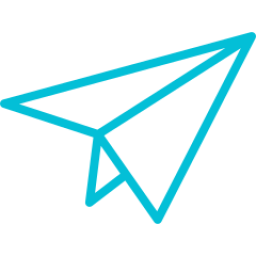
Ready to upload
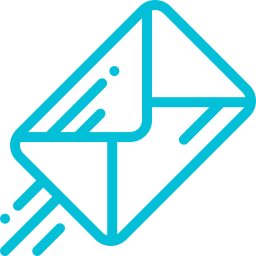
Attach a company email to receive a delivery report
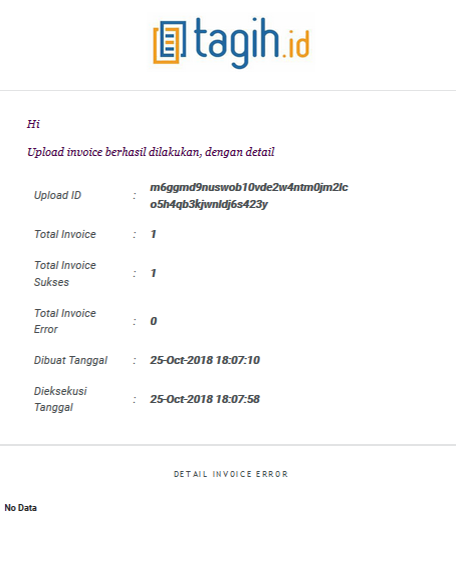
*Example of email confirmation
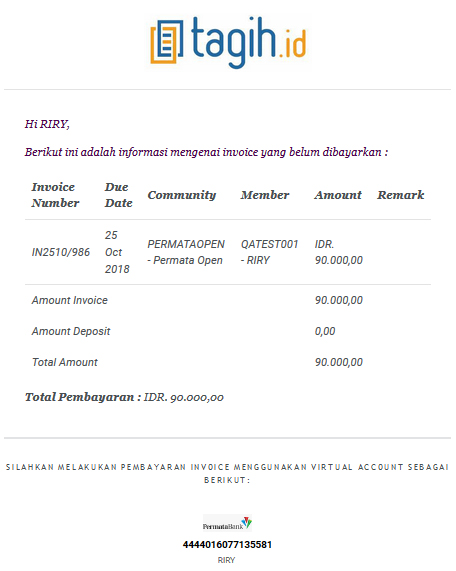
*Example of billing email
Create Debit / Credit Note
Debit note is used to reduce the value of an invoice. Credit note functions to add value to an invoice. If the user does not enter an invoice number, then the invoice that will be included the debit / credit note will be set based on the community parameter.
Following are the steps to make a debit / credit note on an invoice:

Log in as maker
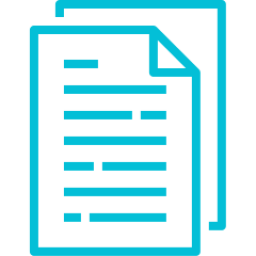
Select Document on the menu

Document Key in
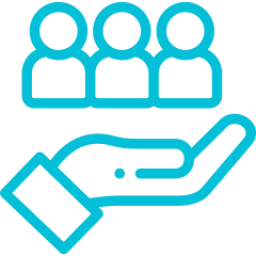
The new document screen will appear
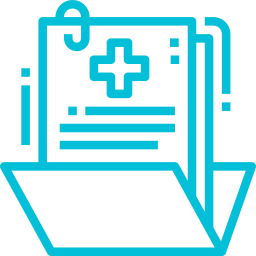
Click create button to create document

Input Notes number / put tick on a auto generate box to automatically generate number of notes
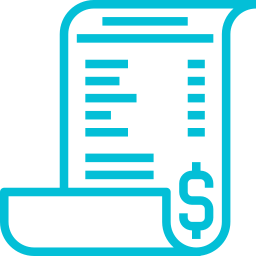
Input invoice number if there are specific invoice that will be included in the debit / credit note, or leave the invoice number blank to adjust settings based on community parameters
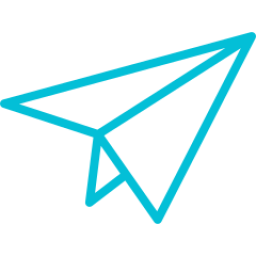
Enter the amount and click the Submit button to continue the process
Partial payment
For customers who cannot make payments in full amount, through Tagih.id you can send bills partially. There are two payment systems including first in / first out (the first incoming bill to be paid first) or high / low (the highest or lowest bill value to be paid first) and our system will make adjustments to pay invoices based on the preference. In addition, Tagih.id also makes it easy for your customers to choose which bills to pay first.
The Most Comprehensive Payment Channel
Using Tagih.id platform facilitates your buying and selling transactions with the availability of payment channels such as virtual accounts, credit cards, debit cards, modern markets, and e-money.
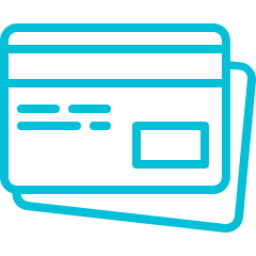
Credit Card
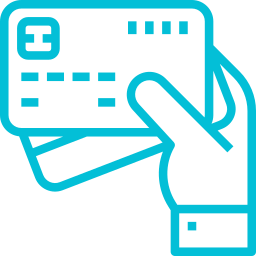
Direct Debit

Modern Market
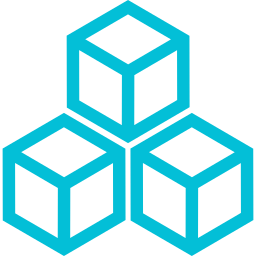
Virtual Account
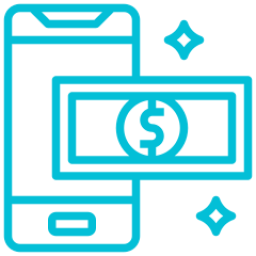
E-Money
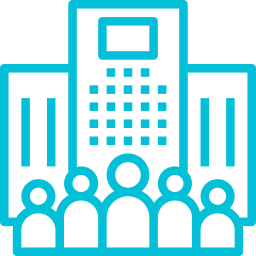
Business Banking
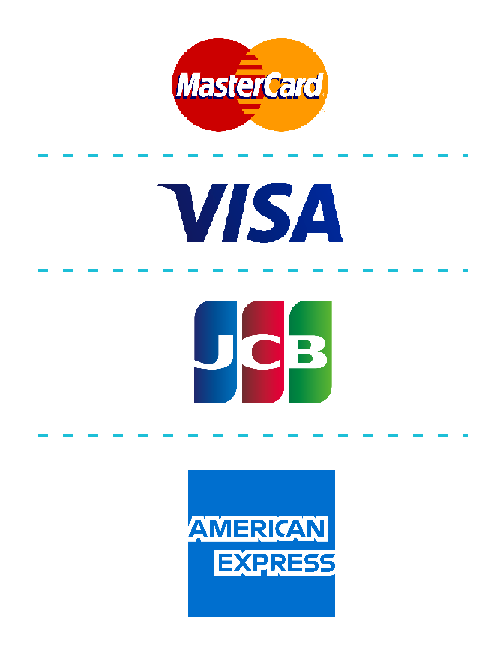
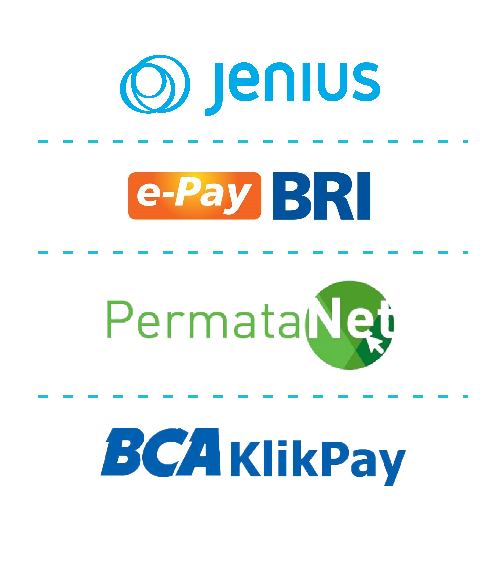
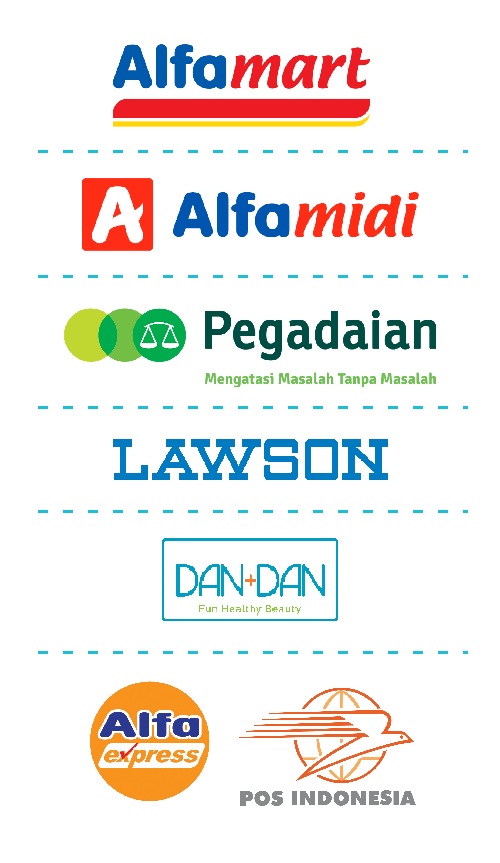
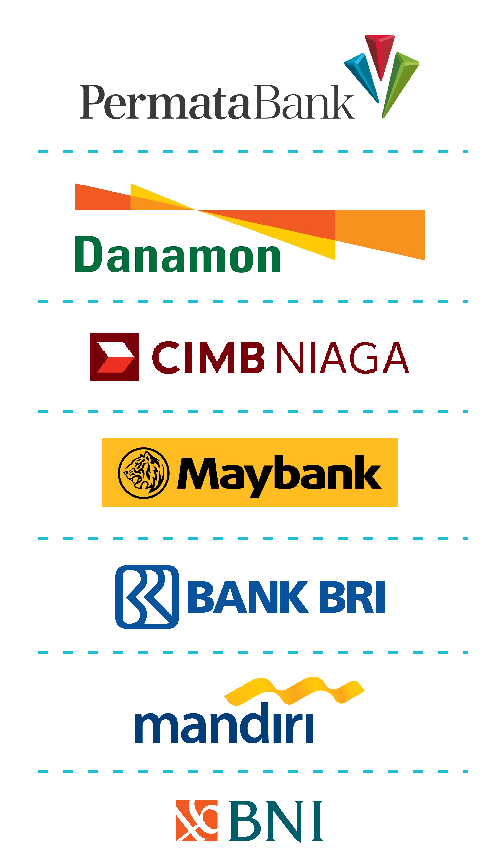

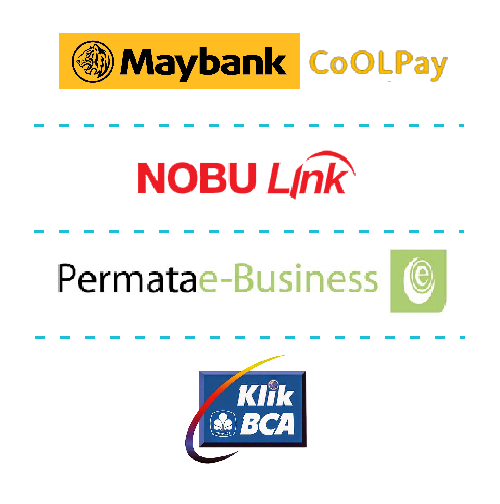
Comprehensive and easily accessible reports
Available reports are complete and easy to access in the online billing portal, including invoice reports, transaction reports, summary reports, and account statement reports. Below are the descriptions:
Invoice Report
Invoice Report contains a list of invoices that have been uploaded by the merchant on the upload invoice menu. Pending and successfully uploaded invoices will be displayed in the table. There are search & filters to make it easy for users to see the details of each invoice. Following are the steps to display an invoice report:
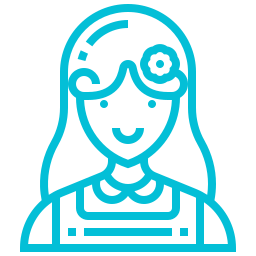
Login as merchant
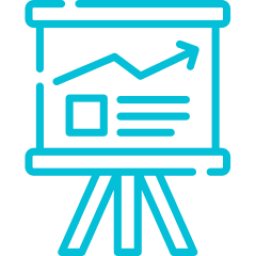
Choose menu Report

The Invoice Report screen will appear
Transaction Report
Transaction Report contains invoices that have already been paid, both in full amount and partial amount. Users can see the details of each payment made by clicking the invoice number that leads to the invoice details. Following are the steps to view transaction report:
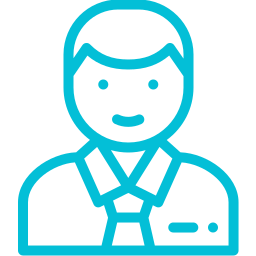
Login as Finance
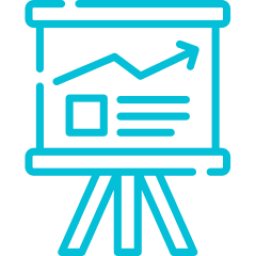
Choose menu Report > Transaction Report

The Transaction Report screen will appear
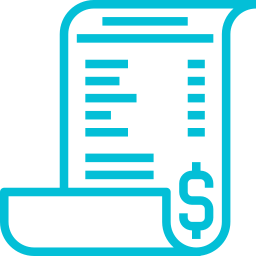
Click invoice number to see payment details
Account Statement Report
Account Statement Report displays all transactions / payments made both via the web and mobile. For payments via mobile with the intermediary collector, it will display Hold Amount, which is the information of the fund being held by the collector. This menu can only be accessed by Anchor. Following are the steps to view the account statement report:
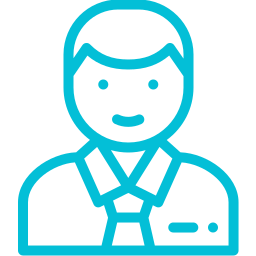
Login as Finance
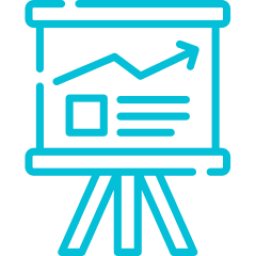
Choose menu Report > Account Statement Report

The Account Statement Report screen will appear
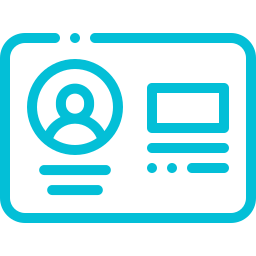
Click on a member’s name to see the member’s deposit
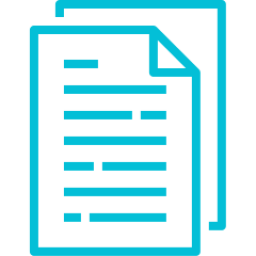
Click on the document number to see the document details
Summary Report
Anchor summary report is a report that displays transaction details, the number of invoices, and the value of the total amount of invoices. Users can click the details button to see the details of the transaction. This menu can only be accessed by Anchor. Here are the steps to see the summary report:
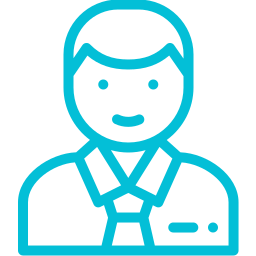
Login as Finance
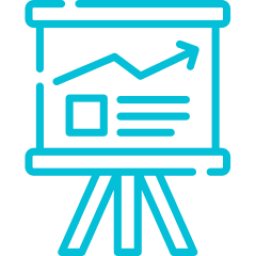
Choose menu Report > Summary Report

The Anchor Summary Report screen will appear
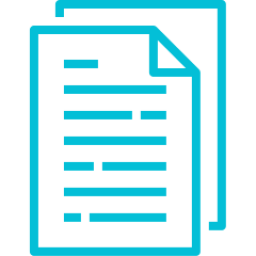
Click detail button to see the document
Account Statement Report
Account Statement Report displays all transactions / payments made both via the web and mobile. For payments via mobile with the intermediary collector, it will display Hold Amount, which is the information of the fund being held by the collector. This menu can only be accessed by Anchor. Following are the steps to view the account statement report:
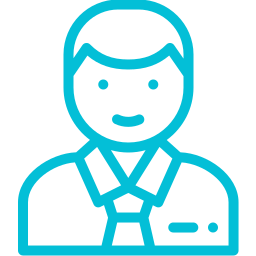
Login as Finance
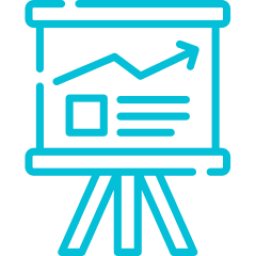
Choose menu Report > Account Statement Report

The Account Statement Report screen will appear
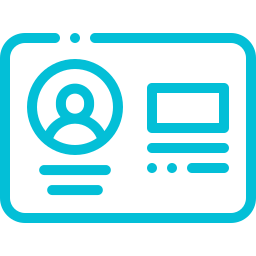
Click on a member’s name to see the member’s deposit
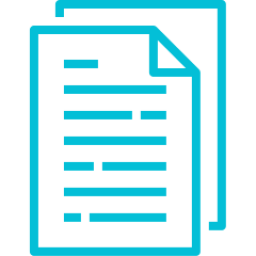
Click on the document number to see the document details
Here’s the information of each reports
ACCOUNT RECEIVABLE ISSUED
Displays the balance of the remaining invoice payment results in which the value paid is bigger than the invoice value. The recorded balance value will never be deleted from the list, even if the balance has been used.
Partial Payment Received by Anchor
Displays data bills that have been paid partially. If the invoice has been fully paid, then the record will be deleted from the list and moved into Full Payment Received by Anchor.
ACCOUNT RECEIVABLE BALANCE
Displays your unused balance. When there is a balance, besides being recorded in a receivable account issued, a receivable account balance will also be recorded.
BILYET GIRO ON TRANSIT
Bilyet Giro that has been billed by sales but not yet deposited to the cashier. Once deposited, the record will be deleted and moved into Bilyet Giro on Reconcile.
CASH ON TRANSIT
Displays cash data that has been billed by sales but has not been deposited to the cashier.
TRANSFER SLIP ON RECONCILE
Displays Transfer Slip data still waiting for reconciliation / disbursement from the Bank.
BILYET GIRO ON RECONCILE
Displaying Bilyet Giro data that is still waiting for reconciliation / disbursement from the Bank.
TRANSFER SLIP ON TRANSIT
Transfer Slip that has been billed by sales but has not been deposited to the cashier.
CORRECTED INVOICES
Displays invoice data that is updated in value through error correction.
FULL PAYMENT RECEIVED BY ANCHOR
Displays billing data per invoice that has been paid in full.
ACCOUNT RECEIVABLE CLOSED
Displays the value of the balance that has been used in full.
PARTIAL ACCOUNT RECEIVABLE USED
Displays the value of the balance that is used partially.
UPLOADED INVOICES
Shows all invoice data that has been uploaded.
OUTSTANDING BALANCE FOR ANCHOR
Displays data of all unpaid bills.
Visit Us
Perkantoran Prominence No. 56-57, Jl. Jalur Sutera 38D, Alam Sutera Tangerang, Banten, Indonesia – 15143
Telepon : 021 (3005 2770)
Email : [email protected]